
As you progress through your course, you have several tools to get around in Rosetta Course.
When you are in an activity, your location in the course is displayed in the Toolbar at the top of the screen:

The Navigation Bar at the bottom of the screen shows your progress through the current activity, and gives you tools to move around and display different features:

 Click the Answers icon to display the answers to the current screen, and to access Speech Analysis from any screen. Click Answers again to return to the activity. The Answers option is disabled in Review and Adaptive Recall® Activities.
Click the Answers icon to display the answers to the current screen, and to access Speech Analysis from any screen. Click Answers again to return to the activity. The Answers option is disabled in Review and Adaptive Recall® Activities.
 Click the Advance button to move to the next screen.
Click the Advance button to move to the next screen.
 When you complete a screen, the Advance button temporarily changes to Pause. Click the Pause button to take your time to review the completed screen.
When you complete a screen, the Advance button temporarily changes to Pause. Click the Pause button to take your time to review the completed screen.
Click a screen number to move directly to that screen.

Screen numbers show your progress by the color. The color codes show whether you've received a passing score for the screen or not. Roll over the number to see your detailed score for each screen — the number of challenges gotten correct or incorrect, or skipped:
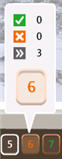
|
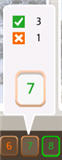
|

|
You can retake a screen to improve your score (except in Review and Adaptive Recall® activities).
Click the screen number in the navigation bar, and then click the green circular arrow to start the screen again.

 Click the Score button to display your score for the entire activity. Your score will automatically appear when you complete an activity.
Click the Score button to display your score for the entire activity. Your score will automatically appear when you complete an activity.
