To add or remove a Language Level:
![]() Click the Preferences icon on the Toolbar and choose Add or Remove Languages. Click one of the options.
Click the Preferences icon on the Toolbar and choose Add or Remove Languages. Click one of the options.
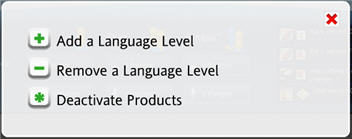
Follow the prompt to insert the CD and click Continue.
Choose a Language Level to remove and click Remove.
Removing a Language Level can be useful if you do not have enough storage space on your computer to install all your Language Levels. You can always add the Language Level again later.
For special purposes, such as moving your copy of Rosetta Stone® Version 4 TOTALe™ to a different computer, you must deactivate your Rosetta Stone product from your current computer before uninstalling your software.
Choose Deactivate Products from Add or Remove Languages and follow the instructions. You'll be prompted to write down your activation code and deactivation code.
Tip: Take a screen shot of the screen showing your codes and e-mail it to Customer Support.
To contact Customer Support, go to support.RosettaStone.com.
To proceed with deactivating your copy of Rosetta Stone Version 4 TOTALe, see the article in the Knowledge Base on How to deactivate.