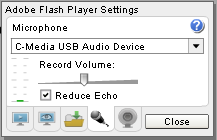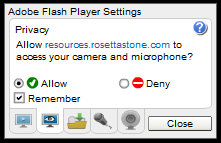
You'll need to allow Adobe® Flash® Player to access your microphone in order to speak in audio interactions, such as conversations in Rosetta Studio and games in Rosetta World.
You can also use the Adobe Flash Player Settings to select and adjust your headset and microphone, including troubleshooting issues such as volume and echo.
To enable audio in Adobe Flash Player:
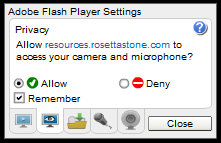
To select your headset or adjust settings such as volume or echo: