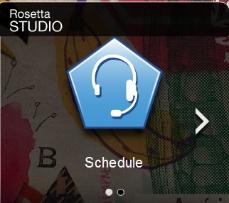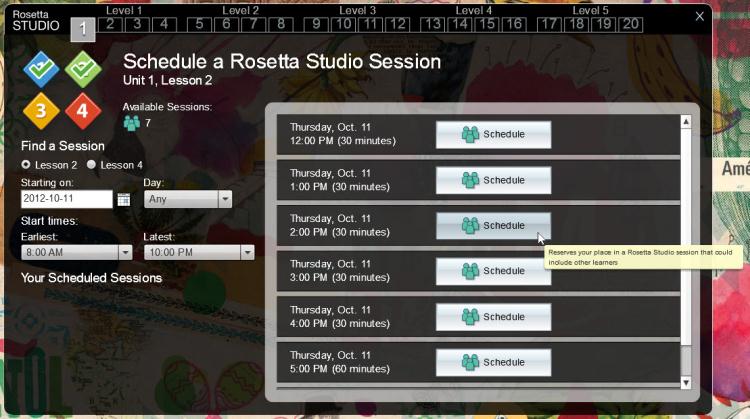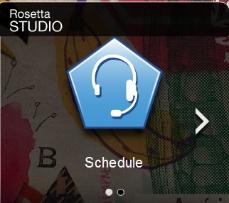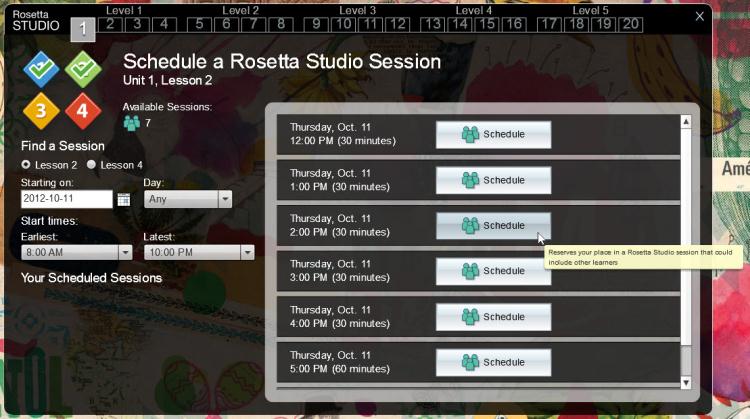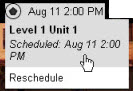Schedule a Rosetta Studio Session
After you complete Lesson 2 in a unit of the Rosetta Course® program, it's a good time to schedule a Rosetta Studio® session. Later, after you complete Lesson 4, you can schedule another session.
Schedule a Session
- On the Home Screen, click Schedule. The Rosetta Studio schedule screen appears.
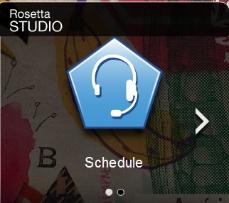
- Select Lesson 2 or Lesson 4 as the focus of the session.
- Find a suitable session. To narrow your search, use the filters for starting date, day of the week, and time.
- When you find a session you want to schedule, click Schedule.
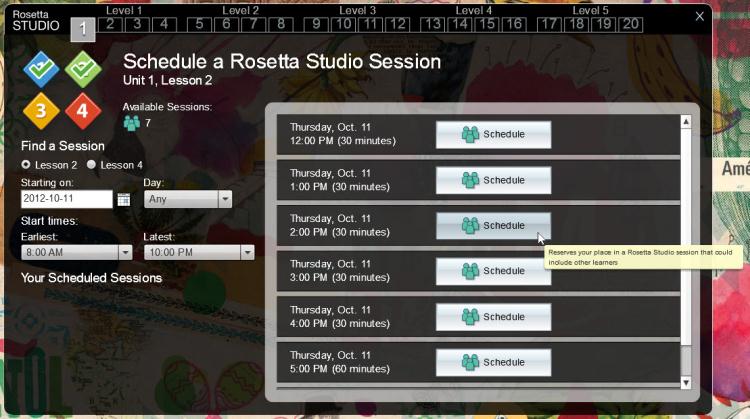
Your scheduled session appears on the toolbar and in the Rosetta Studio menu to remind you as your session approaches.
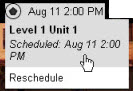
Cancel or Reschedule a Session
- On the toolbar, in the Rosetta Studio menu, click Reschedule. The schedule screen appears.
- Under Your Scheduled Sessions, click Cancel next to the session you want to cancel.
- Schedule a new session.